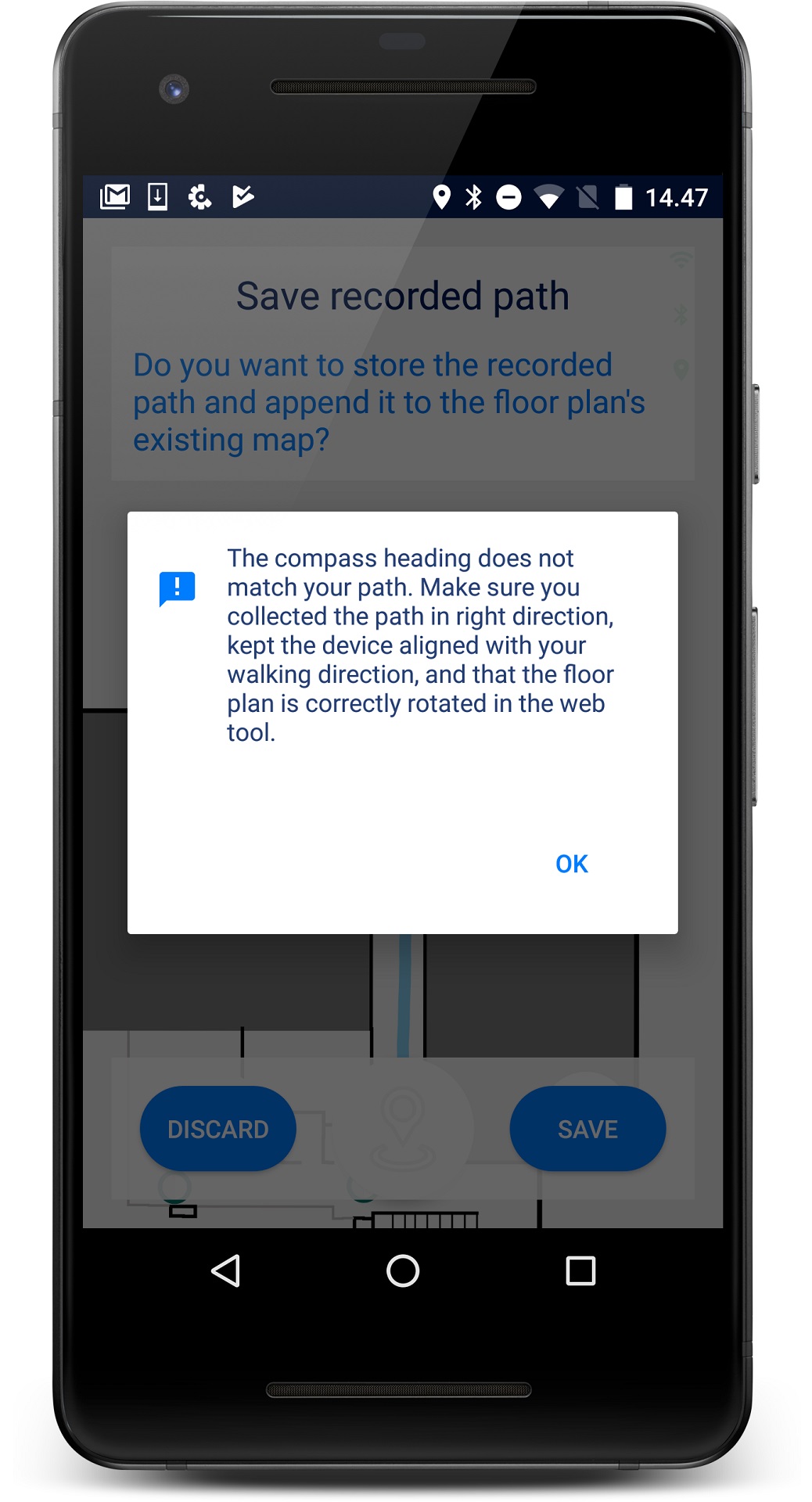Warnings summary
MapCreator does automatic sanity checks for the recorded data. If you see any warnings pop-ups during mapping, please treat them with care– they are designed to teach you to record better paths and to inform you about:
- Device capabilities : e.g. low Wifi scanning frequency (see example image below)
- Mapping style errors : e.g. inaccurate check-ins
- Floor plan aligment errors : e.g. wrong scale or wrong floor plan rotation on world map
Example warnings
Step detection problem
Note that this is a fatal warning (red) and you cannot store the path if you get it. Please follow the fix below to avoid it.
Cause: Floor plan is misaligned as too large or too small on the world map in app.indooratlas.com.
Fix: Make sure the size of the floor plan on the worldmap matches real world size. Go to app.indooratlas.com to check the floor plan aligment.
Cause: Walking very softly on the ball of the foot.
Fix: Try adjusting your walking style a bit and make sure you are wearing shoes.
Symptoms: None because the path cannot be stored.
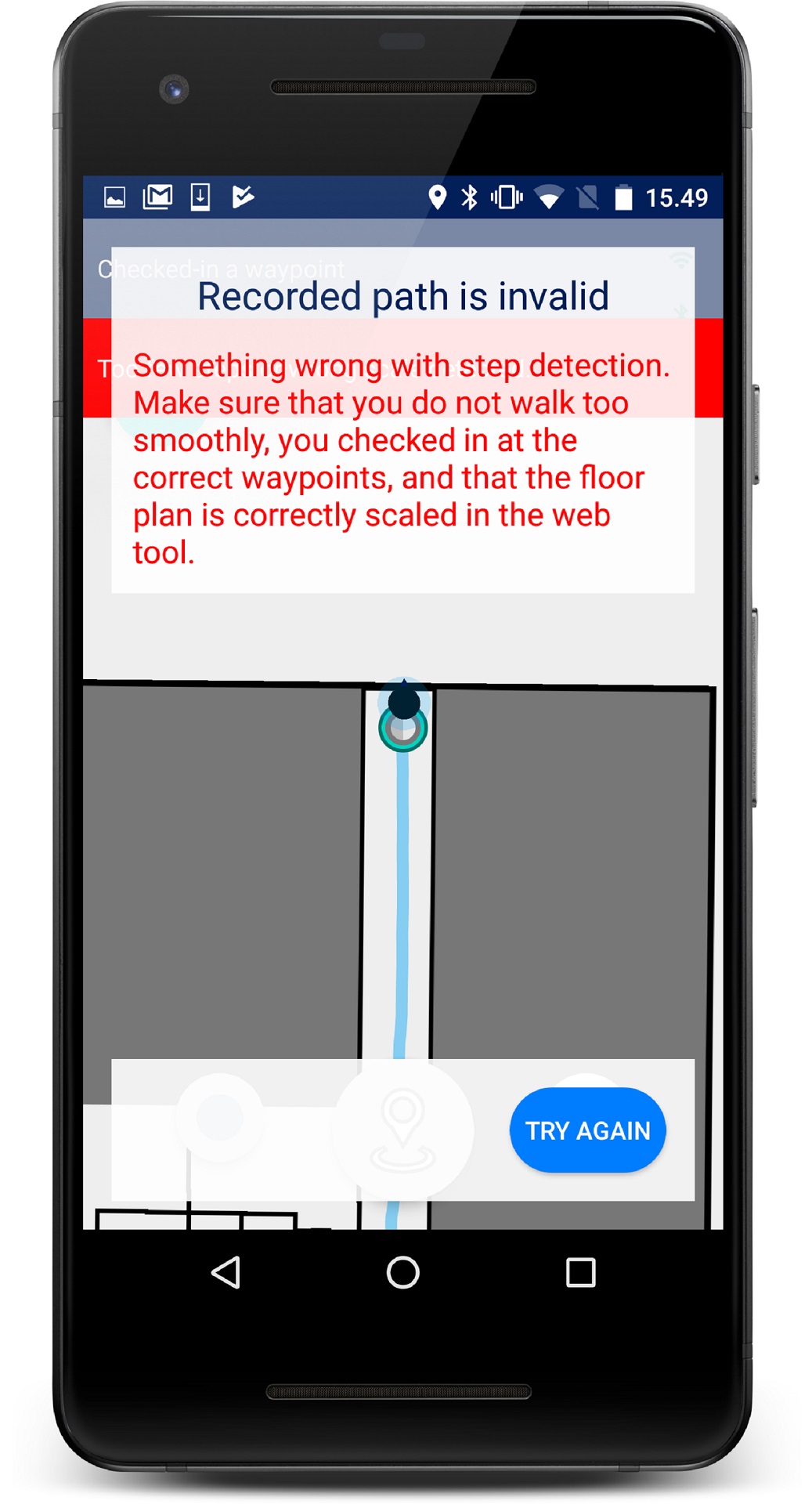
Warning : step detection problem
Low WiFi scanning frequency
Cause: Note that the WiFi scan frequency varies across phone models, so to save time in professional mapping you should use a phone that has decent scanning frequency. For more info, see qualifying a mapping device.
Fix:
- Test if your Android phone qualifies as a mapping device.
- Check that Location feature is enabled on your Android settings
- WiFi-scanning feature is enabled in the settings
Symptoms: This warning likely leads to inaccurate positioning or the positioning not able to start at all, because the venue cannot be automatically found based on the radio information.
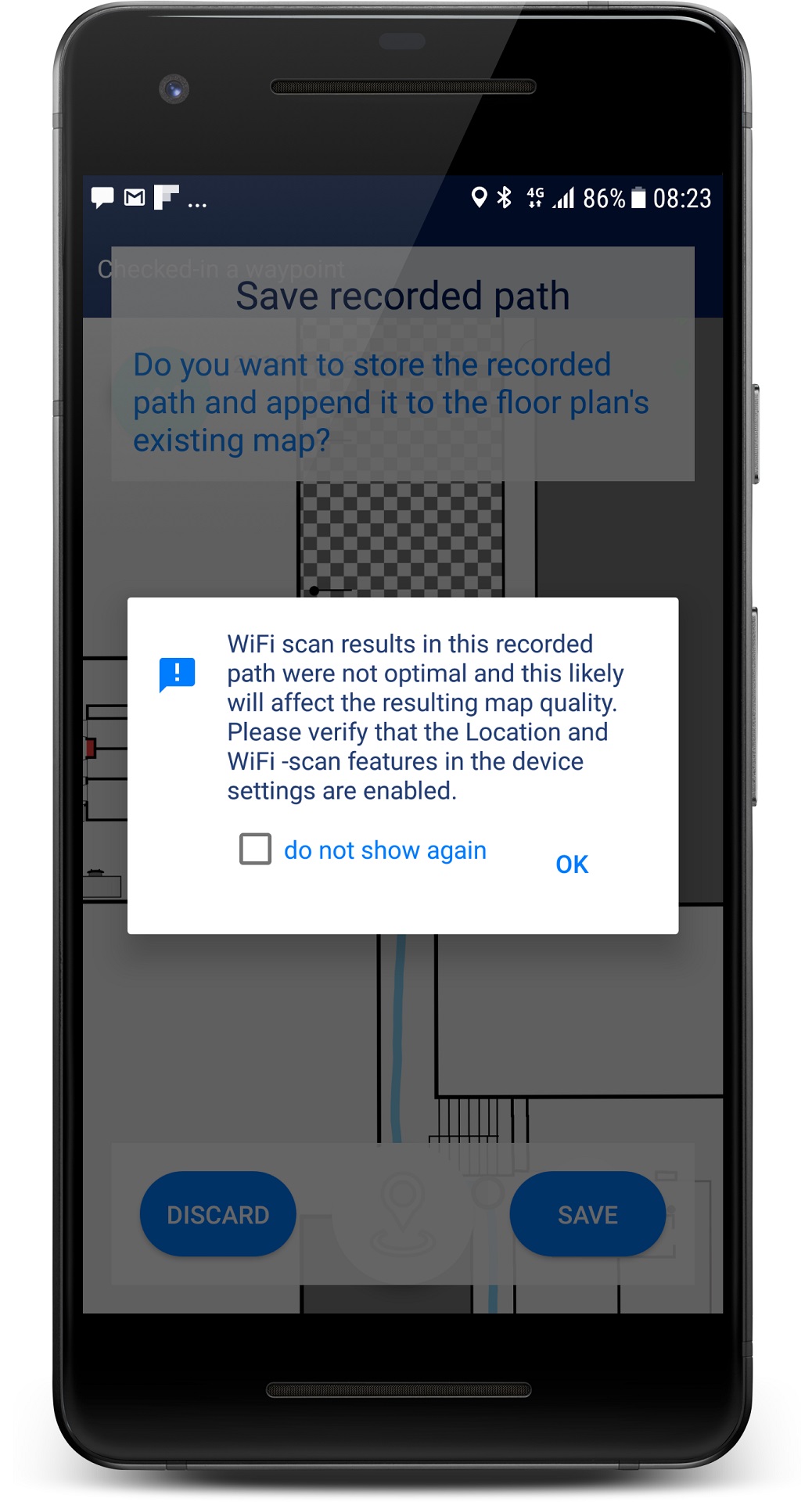
Warning : Low WiFi scanning frequency
Wrong check-ins
Cause: Checked-in by mistake to a wrong waypoint or check-in at a wrong time (too early, too late).
Fix: Take care to check-in at the exact right location and at the right time.
Cause: Waypoints are placed inaccurately or to places that cannot be easily recognized in the physical space.
Fix: Remove waypoints that are not in easily recognizable locations and place new waypoints as instructed in Adding Waypoints.
Symptoms: If such a path is stored, the resulting map quality will be low and thus likely leads to red mapping analytics and inaccurate positioning.
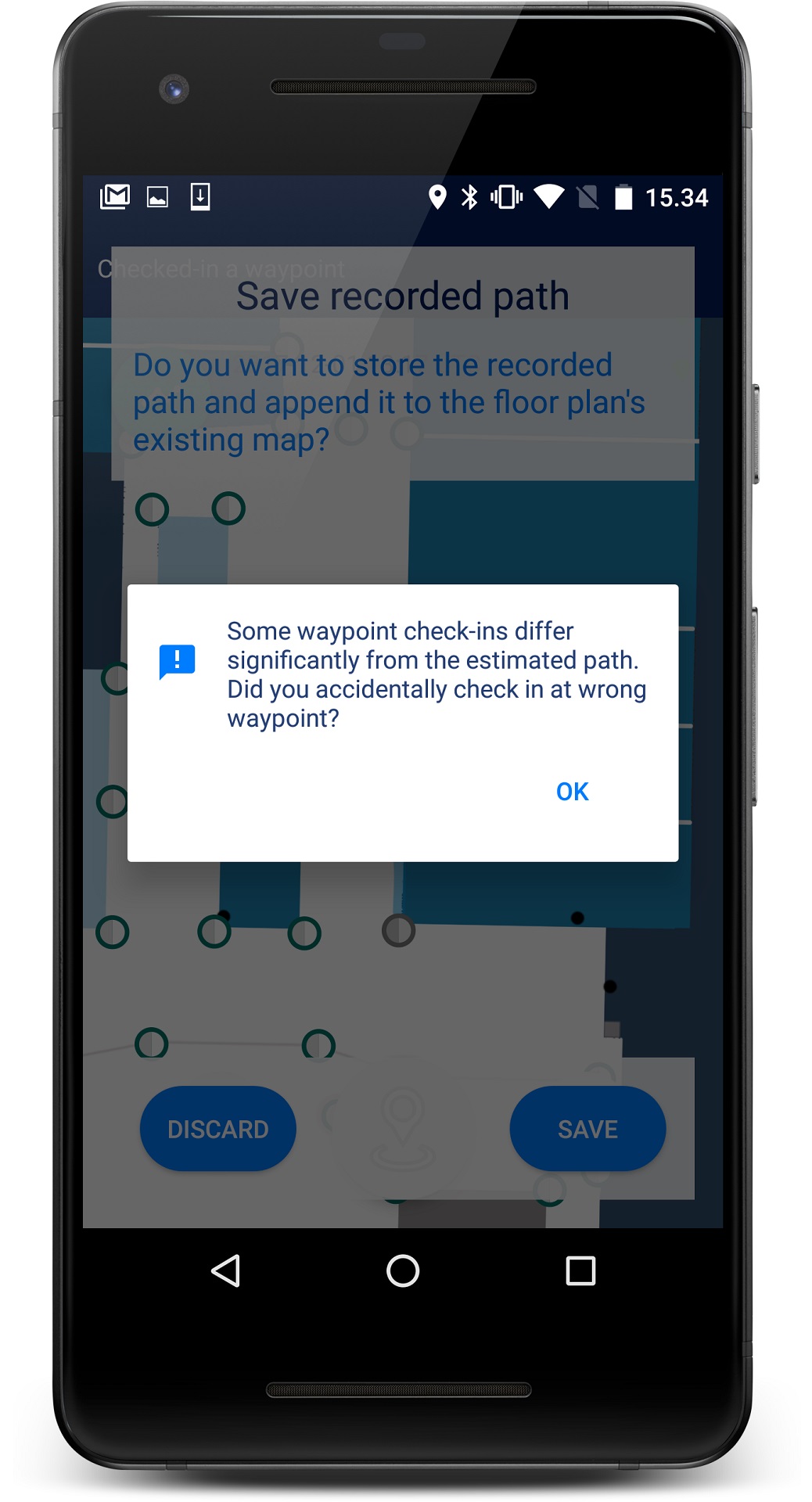
Warning : Wrong or very inaccurate check-ins, or wrong floor plan scale
Wrong compass heading
Cause: You walked the path to the incorrect i.e. opposite direction.
Fix: Make sure you know your whereabouts on the floor plan and have the floor plan correctly oriented.
Cause: The device was not pointing to your walking direction.
Fix: Keep the phone’s screen pointing towards the ceiling and the tip of the phone towards your walking direction. The tutorial video makes it clear how to hold the device.
Cause: The north of the floor plan is not correctly pointing towards the north in app.indooratlas.com.
Fix: Go to app.indooratlas.com and fix the floor plan rotation.
Symptoms: If such a path is stored, the resulting map quality will be low and thus likely leads to red mapping analytics and inaccurate positioning.